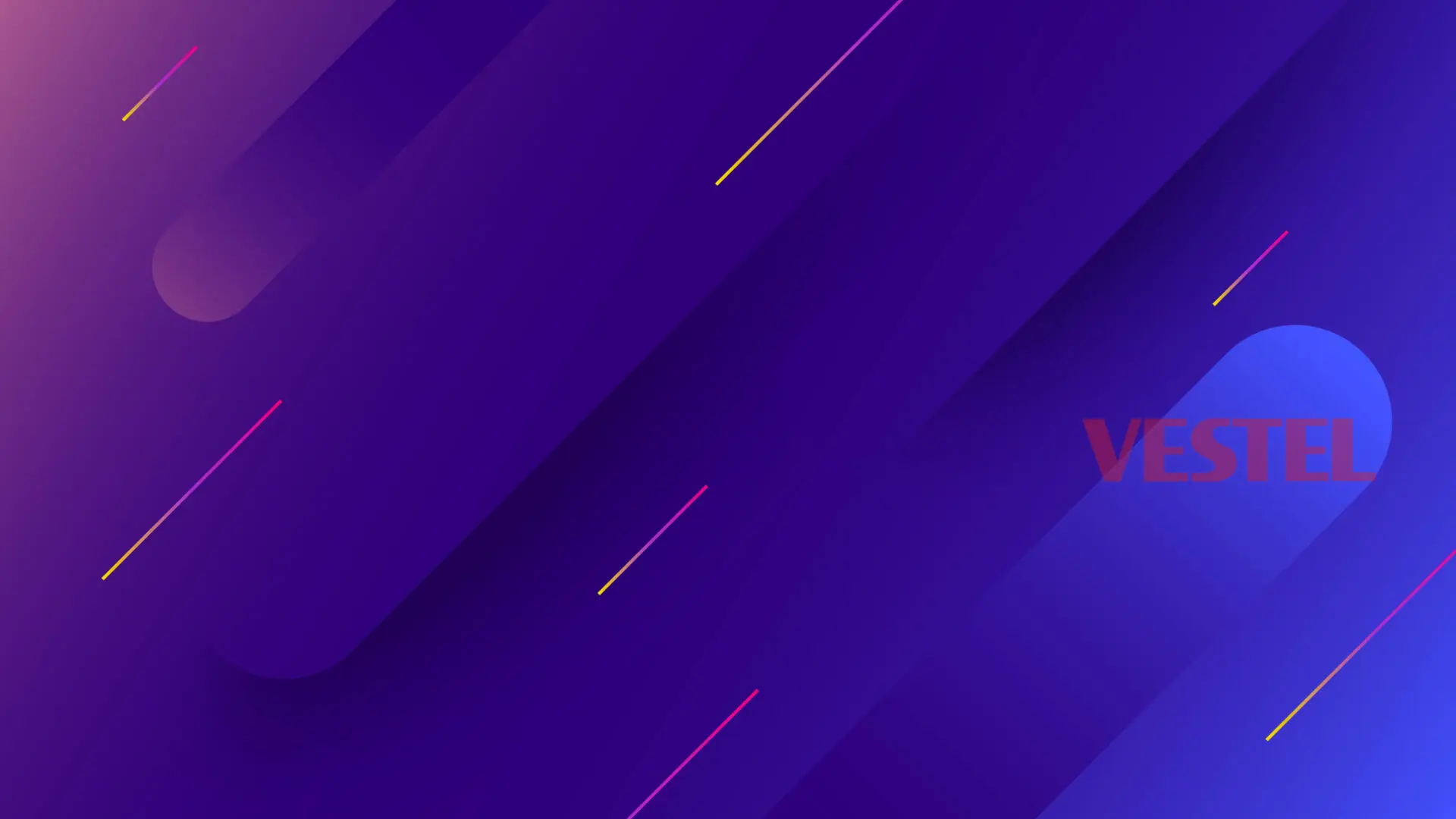Download
To get the latest version of E-Box and E-Switch on Android, click on the Download button.
Also download the TeamViewer installer:
https://download.teamviewer.com/download/TeamViewerHost.apk
Then move these 3 files to a USB key. We’ll need them during installation.
Installing applications
Go to the main TV menu by pressing the EXIT button on the remote control, and click on the Applications tab.
In this window, go to File Explorer.
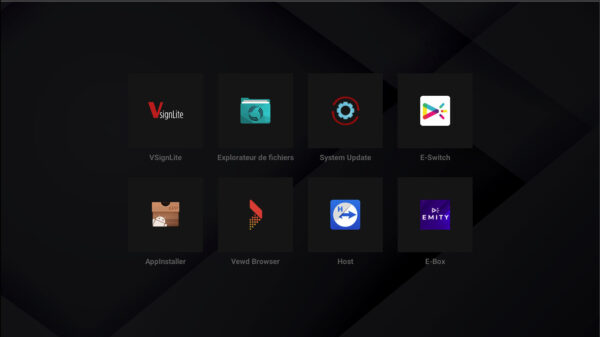
Select your USB storage device, then install the applications.
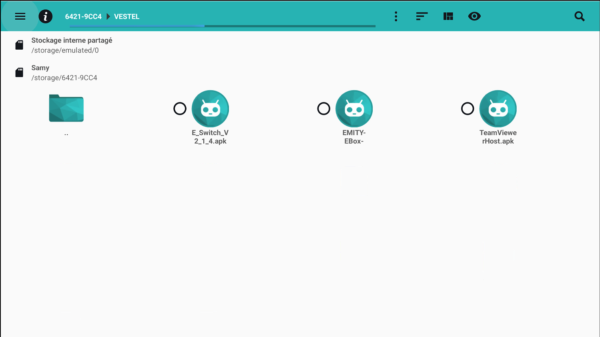
Setting up TeamViewer
- Install with EXTENSION (Authorize to install)
- Click Open at the end of installation
- Enter account information: E-mail: support@emity.io Password: weged1A@
- Assign, Emity receives a confirmation e-mail and you must wait 5 minutes before continuing. Each device must be validated by our support team before being added.
If validation does not work, please contact our support team at support@emity.io.
Screen settings
Press the Menu button on your remote control.
Press the Function Settings tab
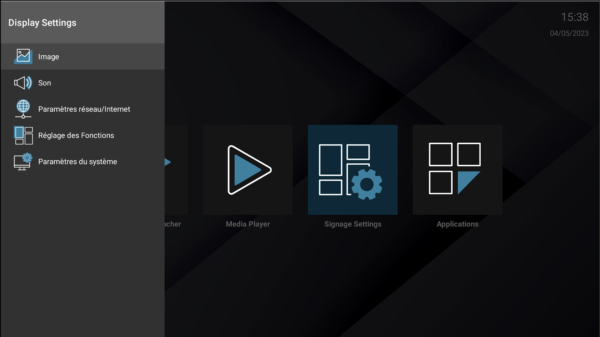
Press the Power settings tab
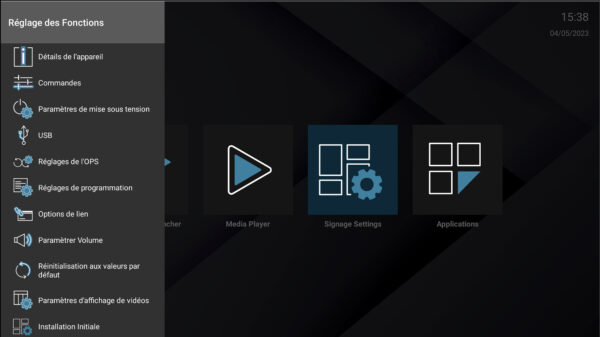
Power-on mode: Always on
Then click on the Autostart option
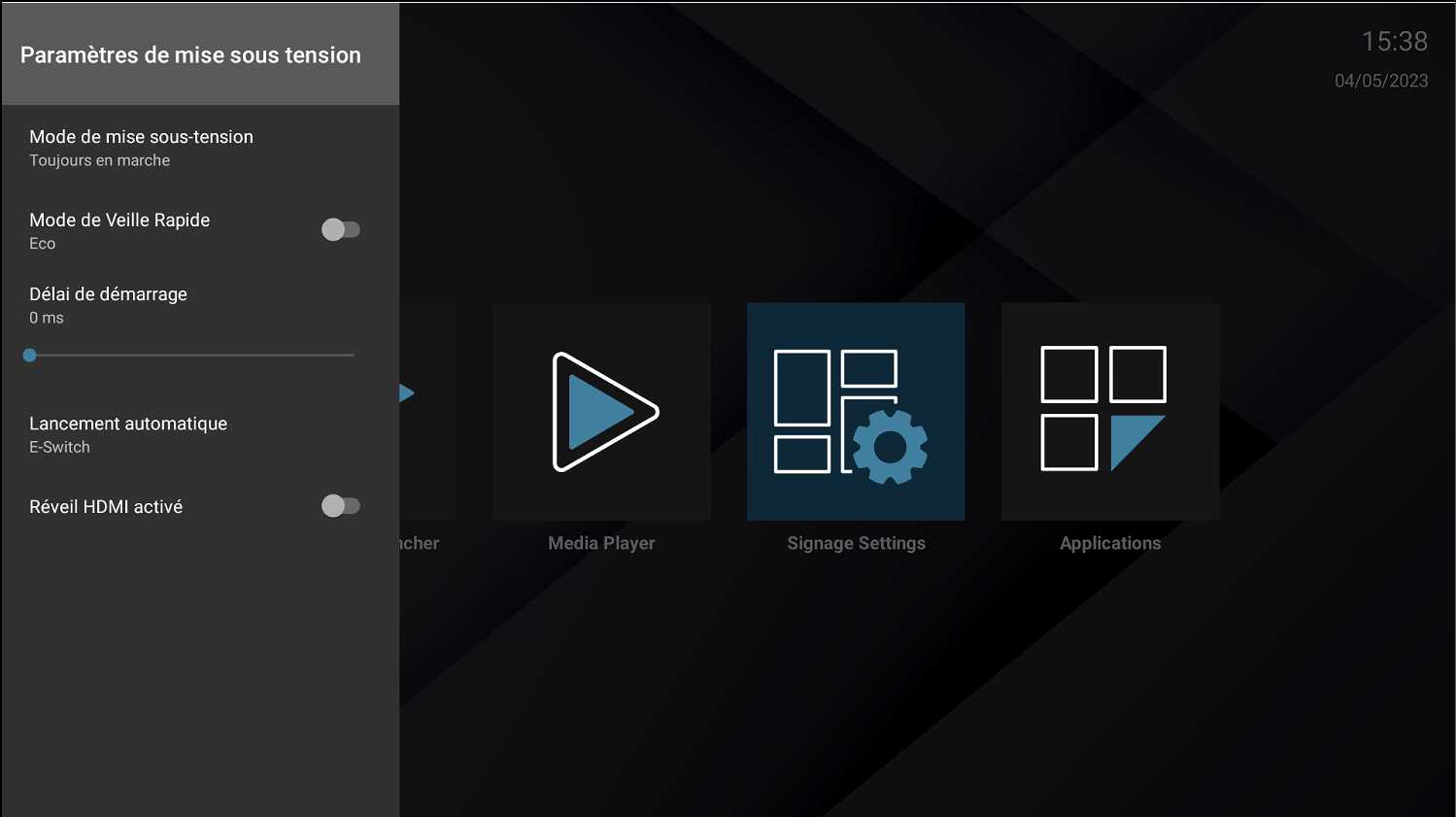
Select the E-Switch application from the list of applications
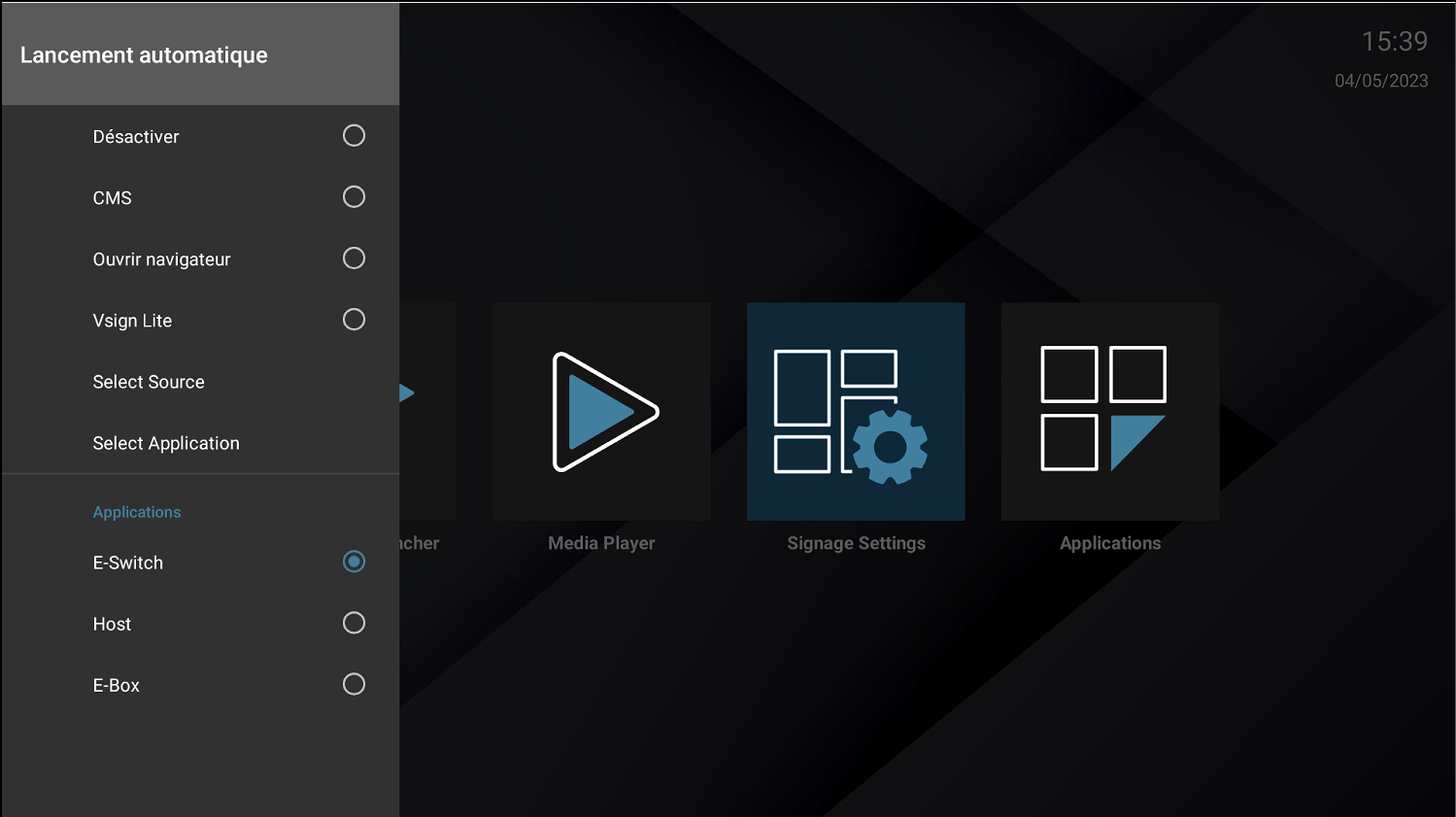
Restart
- On restart, the application launches.
- Authorize the E-Box application.
- The software should launch and create its own serial number.